
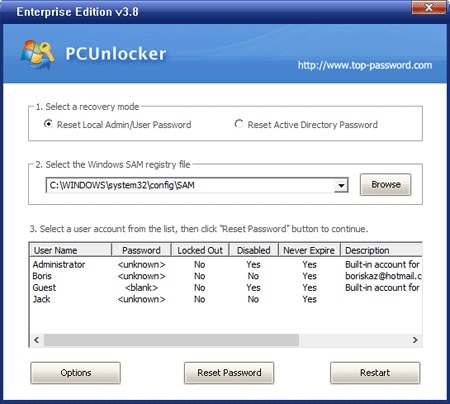
- #Isunshare windows 10 password genius free how to
- #Isunshare windows 10 password genius free full version
- #Isunshare windows 10 password genius free install
Note: If Windows 10 cannot boot from hard drive normally, probably you have failed to reset Windows 10 password or create new user account. Immediately remove USB or CD disc and wait for Windows 10 normal restart. Tap on Reboot button and Yes on Windows 10 Password Genius. Create new Windows 10 administrator accountĢ-1 Tap on Add User button and type a new user name and password.Ģ-2 Click OK and an administrator account is created for locked Windows 10 computer.īut lastly, don't foget to reboot Windows 10 normally without USB or CD disc in order to make all what you have done effective. Remove Windows 10 password for local and Microsoft accountġ-1 Confirm the Windows 10 system and select a user (local or Microsoft account) you need to remove password.ġ-2 Click on Reset Password button and tap on Yes in pop-up dialog.ġ-3 The user password instantly become blank, which means Windows 10 password has been removed.Ģ. Create Windows 10 administrator accountġ. So you will have not only one option to regain access to locked computer. Step 3: Remove Windows 10 password or create new admin accountĪs you see, Reset Password and Add User option will help you to remove password for all user accounts and create new admin account in your Windows 10 computer.

Instantly you will see Windows 10 Password Genius runs on your locked computer after successful boot. Power on locked computer and start it from USB or CD.
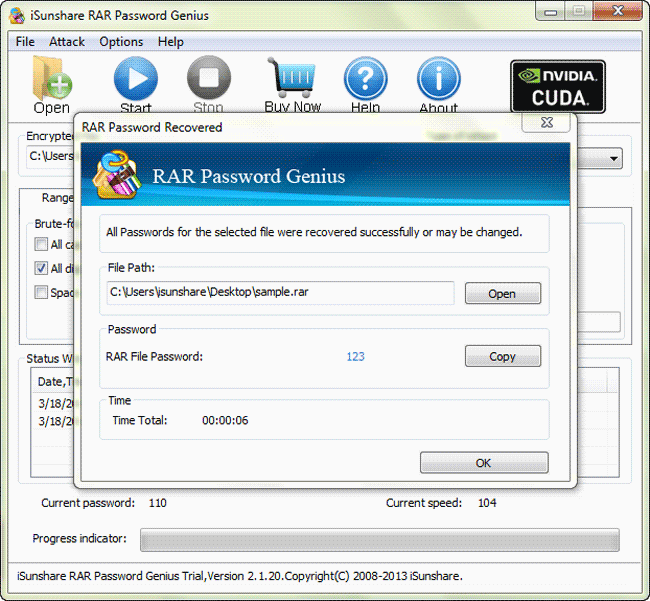
Connect the bootable USB or CD/DVD disc to locked Windows 10 computer.Ģ. Step 2: Boot locked Windows 10 computer from USB or CD discġ. Insert prepared CD/DVD drive into accessible computer and do the same as making a bootable USB disc.ģ. Lastly, you will get "Burning Successfully" message and a bootable USB disc is created. Then confirm to format USB drive and burn Windows 10 Password Genius into it. While it is recognized, select it from drop-down list and click on Begin burning button. Plug the bootable USB flash drive into accessible computer, and click on USB device. Two media types are allowed to burn Windows 10 Password Genius, USB device and CD/DVD.Ĭhoose one of them and make a bootable disc for your Windows 10 computer.
#Isunshare windows 10 password genius free install
Install and run Windows 10 Password Genius on the accessible computer.Ģ. Step 1: Burn it as a Windows 10 bootable USB or CD discġ.
#Isunshare windows 10 password genius free full version
Step 3: Remove Windows 10 password or create new admin accountĭownload its free trial version or pay for full version to experience all the powerful functions.Step 2: Boot locked Windows 10 computer from USB or CD disc.Step 1: Burn it as a bootable USB or CD disc.3 Simple Steps to Use iSunshare Windows 10 Password Genius
#Isunshare windows 10 password genius free how to
You would learn how to remove Windows 10 password and create new administrator easily step by step when locked out of Windows 10 computer. Follow the brief guide for how to use iSunshare Windows 10 Password Genius.


 0 kommentar(er)
0 kommentar(er)
